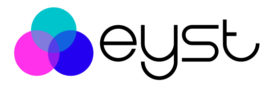Introducing Apple Pay. Your iPhone is now your wallet.
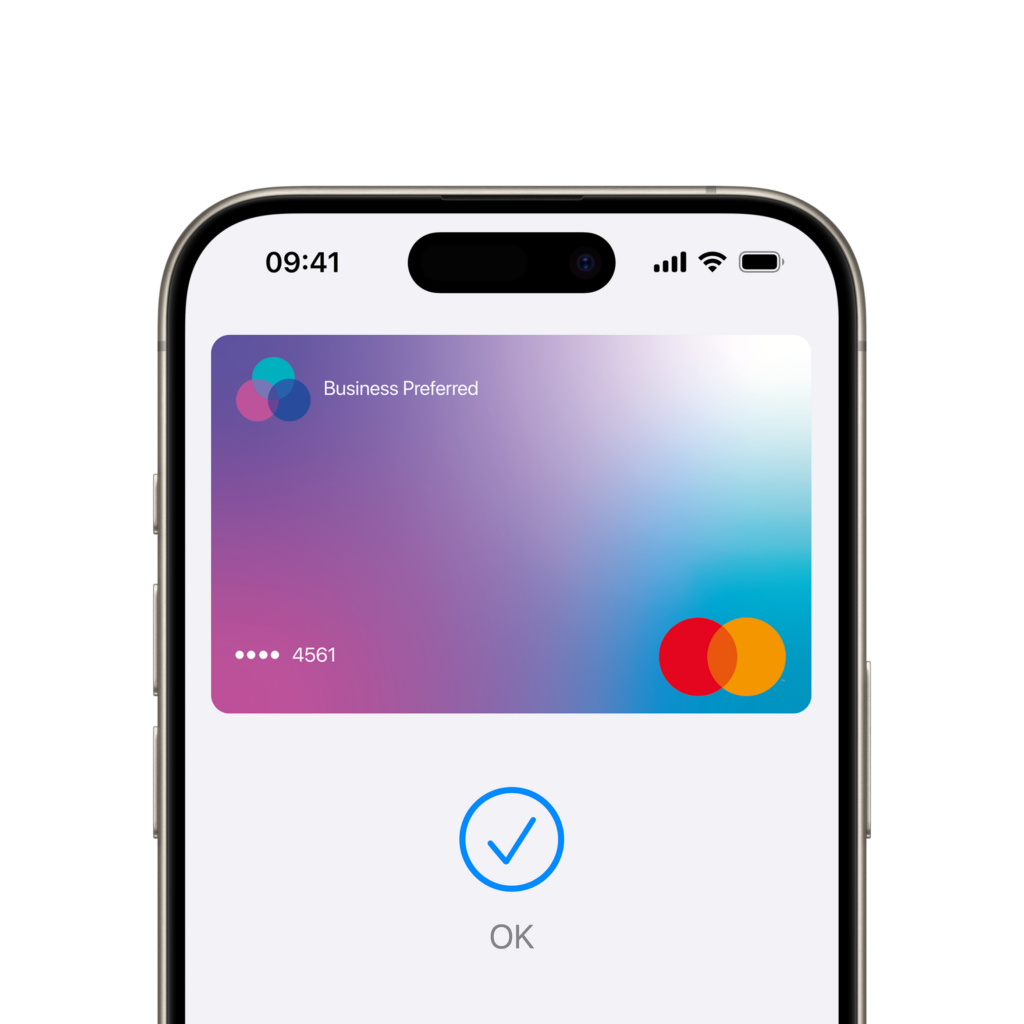
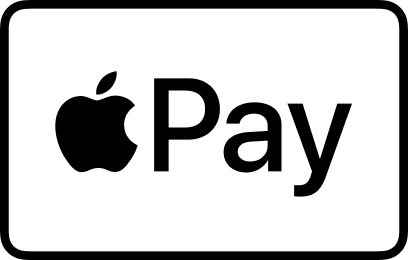
How to add a card
Set up in seconds.
Open Apple Wallet on your iPhone, then tap the plus sign (+) to get started.
Apple Pay is here and available on your Apple devices. Open Apple Wallet on your iPhone and you’re just a few taps away from using Apple Pay with your mastercard card.
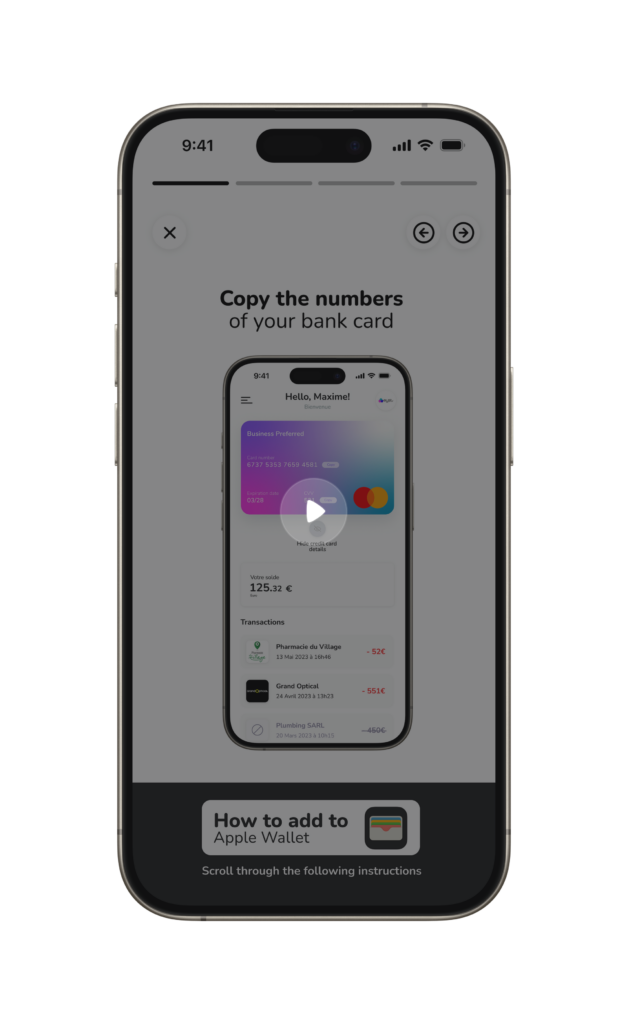
Paying is easy with Apple Pay
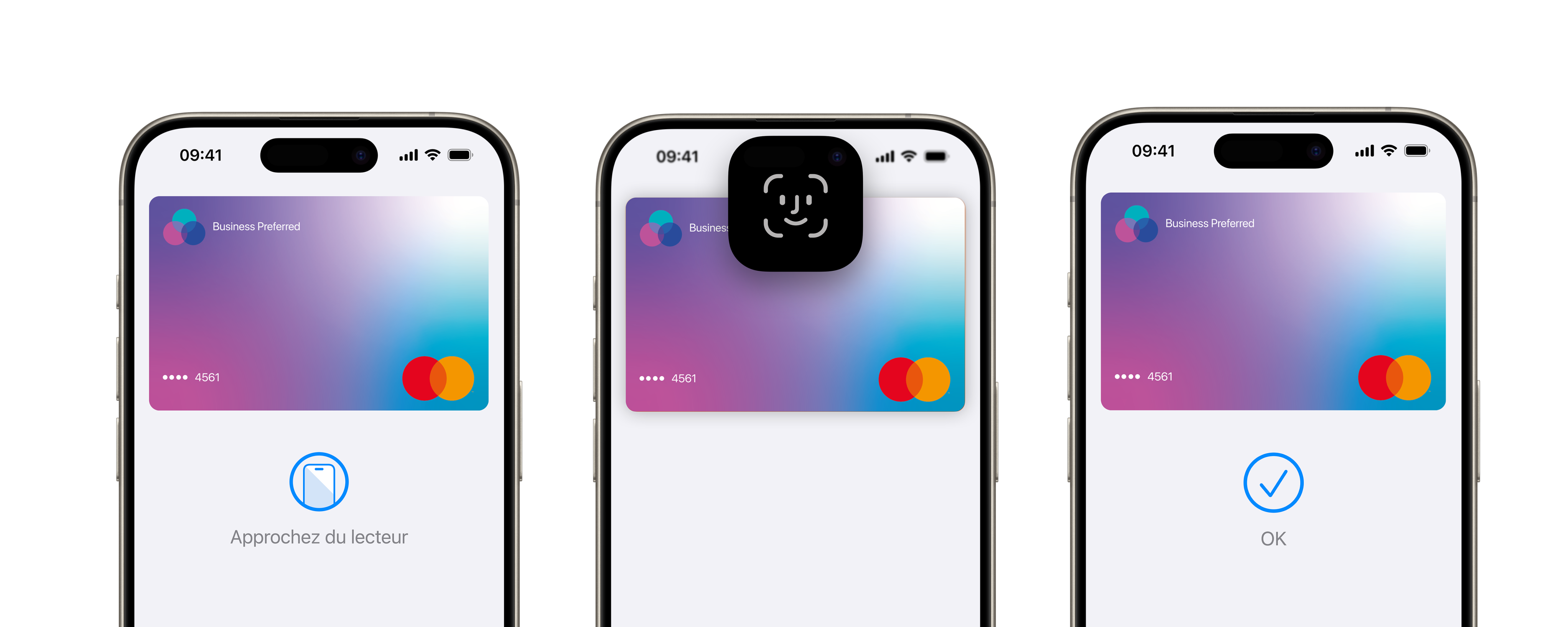
Security
Apple Pay uses the security features built into your Apple device to help keep your purchases private and secure. All transactions require Face ID, Touch ID or your passcode on your iPhone, iPad or Mac, and a double click on your Apple Watch. These features are designed so only you can make purchases with Apple Pay. Your actual card number is never stored on your device or Apple servers. And when you pay, your card number is never shared by Apple with merchants, keeping these details hidden and offering an additional level of protection against fraud.
Paying is easy with Apple Pay
Your payment card is provided by your insurance company for a specific purpose. You cannot use it outside the contractual framework. However, if this includes catering, your merchant may not have the right code on his payment terminal for catering. Please contact your insurer.
Your card is always available on the link you received by sms. Once you have accepted the conditions of use, your card is displayed on the web page where you can copy and paste the card numbers to use them in your wallet or online.
To use your card on a payment terminal, you must first add it to the wallet of your smartphone, whether it’s a Samsung, Android or Apple. To do this, press the copy button on the card, then go to your smartphone’s wallet, click on the + button, then select add a payment card and paste in the card number, then add the expiry date and CVV code. You will then receive a code by sms or a call request from your bank for verification. Once your card has been validated, you can use it within the framework defined by your insurer.
Apple Pay is available in many shops. So you can use it wherever and however you like. Not sure? Just ask. Apple Pay works wherever contactless payments are accepted, from vending machines and supermarkets to cabs and metro stations.
For local payments, you can pay in France and abroad at merchants equipped with compatible payment terminals featuring Near Field Communication technology and accepting payment cards of the brand and category shown on the card.
To date, Apple Pay is supported by iPhone 6/6S, all Watch and iPad devices equipped with FaceID or TouchID, MacBook Pro Retina and new generation with TouchID. For more information: https://support.apple.com/fr-fr/HT208531
Apple Pay is a digital wallet enabling customers to use their payment card(s) from a compatible Apple device.
Apple Pay enables in-store payments using “contactless” (NFC) technology. The applicable limits are those linked to the use of your card, as specified in your payment card contract. You can also use Apple Pay for online payments by selecting the Apple Pay logo on the website or mobile application of all e-tailers offering it.
Open Apple Pay Wallet (the application is pre-installed on all compatible Apple devices), then click on the “+” in the top right-hand corner of the screen. Then simply scan the card or enter the numbers manually, and follow the instructions. In some cases, you’ll receive an SMS code to enter into Apple Pay to verify your identity.
Open the Apple Pay Wallet (the application is pre-installed on all compatible Apple devices), then click on your Crédit Agricole card. Click on the three small dots at the top right of your screen. This takes you to your card’s “Info” tab. The button for deleting your card is at the very bottom of this page.
With Face ID: double-click the side button and look at the screen. Then bring the top of the iPhone up to the payment terminal, wait for OK and a tick to appear on the screen, then remove the phone from the payment terminal.
With Touch ID: place your finger on Touch ID. Move the top of the iPhone towards the payment terminal, wait until OK and a tick appear on the screen, then remove the phone from the payment terminal.
Authentication is performed using your finger or facial recognition. Otherwise, you need to enter your iPhone’s unlock code (4 to 6 digits).
How to pay on a website with Apple Pay With your iPhone, iPad and Mac, you can use Apple Pay to pay for purchases on websites offering the service in the Safari browser.